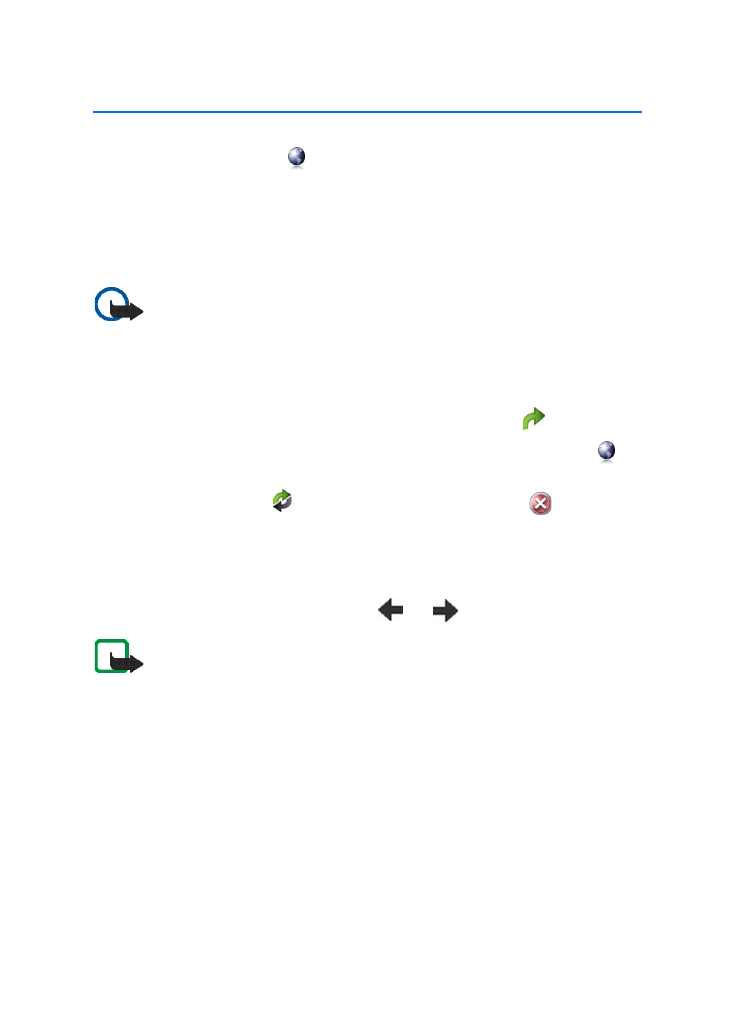
■ Open and browse Web pages
To open a Web page, tap the address field at the bottom of the screen,
enter the address with the on-screen keyboard, and tap
.
If you saved a bookmark of a Web page that you want to visit, tap
,
and select the desired bookmark.
To reload the page, tap
. To stop loading the page, tap
.
To browse and scroll a Web page, drag a page in the desired direction
with the stylus, use the scroll keys, or drag the scroll bars on the right
side and bottom of the screen.
To browse recently visited pages, tap
or
.
Note: A cache is a memory location that is used to store data
temporarily. If you have tried to access or have accessed
confidential information requiring passwords, empty the cache
after each use. The information or services you have accessed
are stored in the cache. To empty the cache, select
Web
>
Tools
>
Clear
>
Cache
. The cache memory is also cleared
automatically whenever you close the Web browser.
To view a page in a larger or smaller size, tap the zoom key. To select a
predefined zoom level from the application menu, select
Web
>
View
>
Zoom
and the desired zoom level.
To view the Web page in full screen size, press the full screen key. To
return to normal view, press the full screen key again.
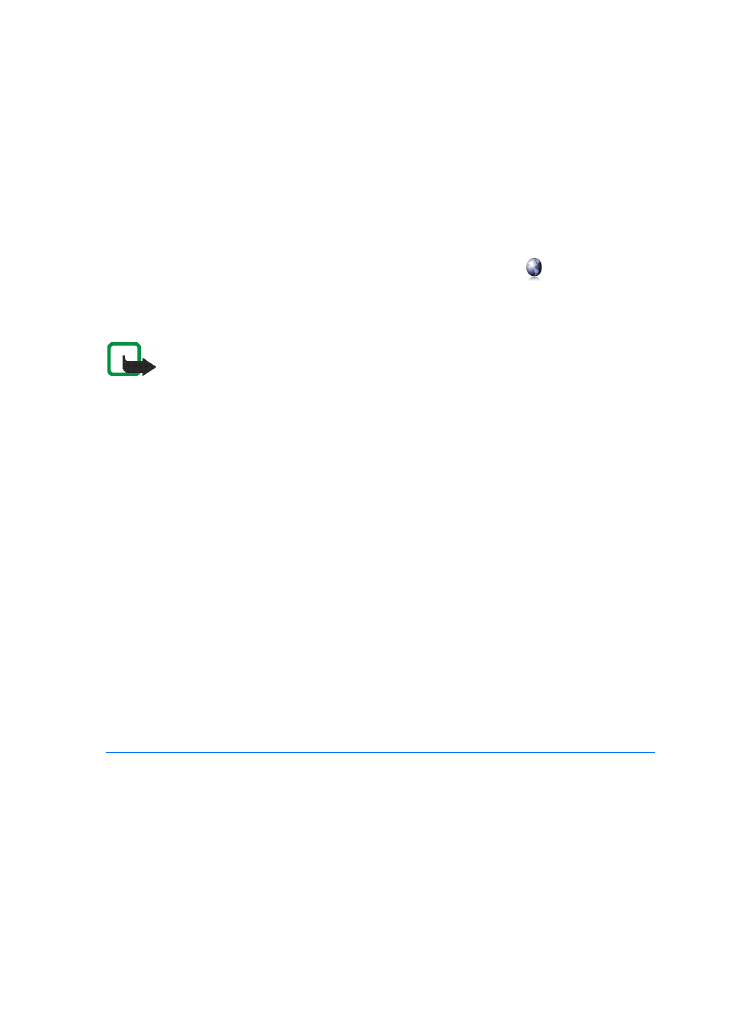
C o m m u n i c a t e o v e r t h e W e b
27
Copyright © 2006 Nokia. All rights reserved.
To view the Web page in optimized size, select
Web
>
View
>
Optimised view
. The Web page is fit to the width of the screen; text and
images are zoomed and scaled differently, if necessary.
To change the Web browser settings, select
Web
>
Tools
>
Settings
. For
more information, see the help of the application.